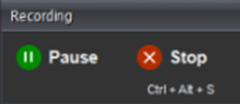You should use Automation Anywhere Smart recorder if you want to automate
an applications that use HTML, JAVA, WPF (Windows Presentation
Foundation), Flex or SILVERLIGHT technology. It will be most reliable method for building Bots because it works on object, co-ordinates, image playback mode. Also
it captures window objects and controls such as: Text from drop-down menus,
list boxes, buttons, mouse click action, Status from radio button and
check-boxes. Let's understand this using a problem scenario.
Problem Scenario
Suppose you want to create a task that change your laptop power setting from control panel every day. Since this is a time-consuming process and a repetitive task
hence you wants to automate it.
Solutions
Step 1 - Press the Win + R keys on your keyboard, to open the Run window. Then, type "control panel" and hit Enter or press OK.
Step 2 - Open Automation Anywhere Enterprise and choose
Smart Recorder as shown in the below screen.
Step 3 - Select Window Control Panel From the List
and Click on the Start Button.
Note - As you will click on Start button, Control Panel
window will become active and it will come in front of you. You can also
see a small Recording window popup on the bottom right corner of the
screen which means your action has been started recording by automation
anywhere smart recorder.
Step 4 - Now click on the System and Security Option on the
control panel window.
Step 5
- Click on the Power Option on the control panel window.
Step 6 - Click on the Power Saver Radio Button on the control panel window.
Step 7- All the required action action has been recorded in the
automation anywhere smart recorder. Now you have to stop recording. You can do this clicking on the Stop button on the Recorder Window or by pressing Ctrl + Alt + S.
Step 8 - Automation Anywhere smart recorder will prompt for
the Name of the Bot. Enter ChangePowerSettings and Click on Save
Button.
Once you save your Bot in the Automation Directory, you can edit your bot using workbench . When you will edit this file in workbench, you will be able to see the Object cloning commands which has
captured as your action.